Agents Settings¶
Admin Panel > Settings > Agents
Settings¶
Set system configurations for the Agents of the help desk including the Password Expiration Policy, the max number of failed login attempts before prompting the “forget password” link, or if they need to be locked out. Agents can also be bound to their IP address for log-in.
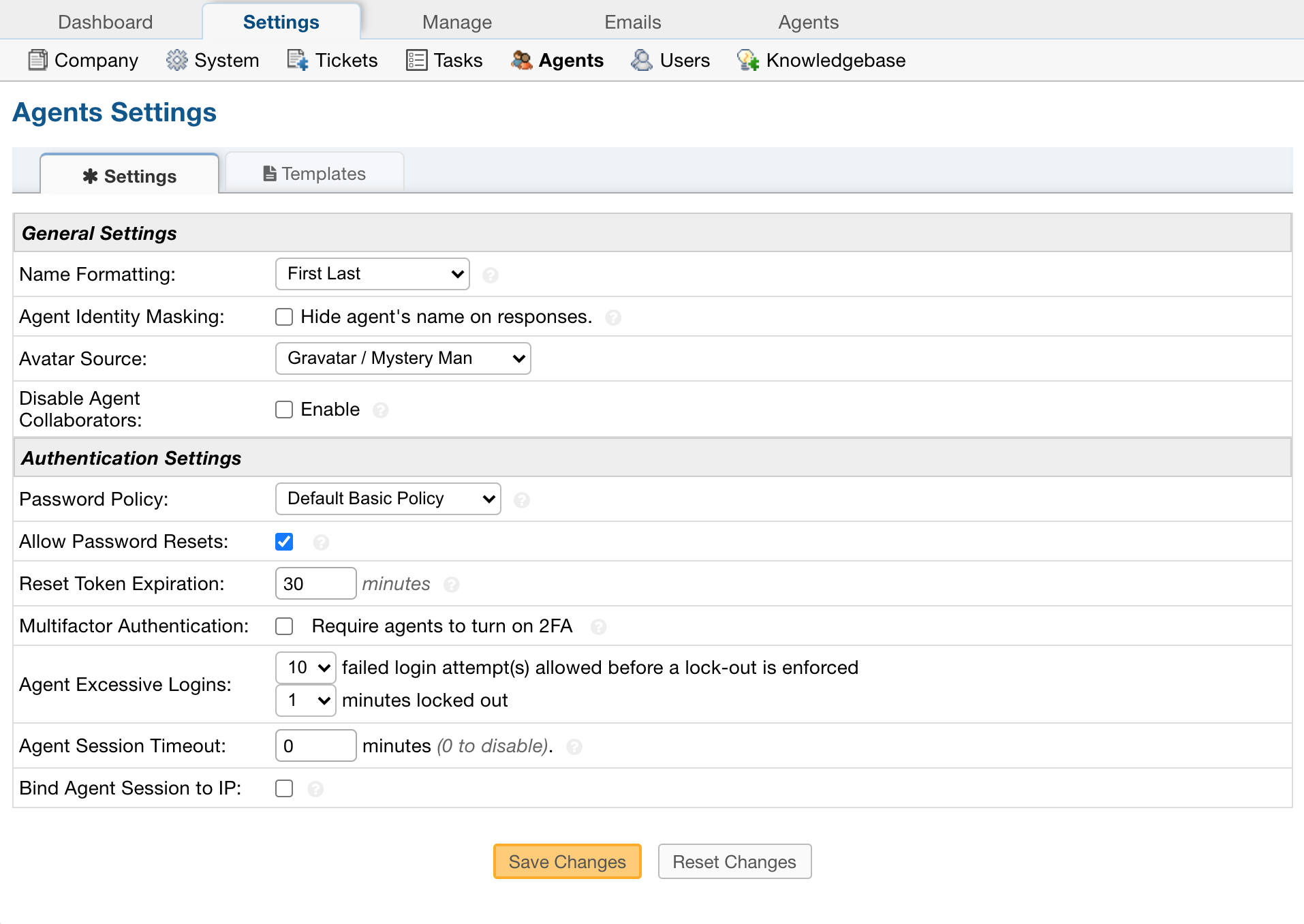
Name Formatting: Format for Agents names throughout the system.
Agent Identity Masking: If enabled, this will hide the Agent’s name from the Client during any communication.
Avatar Source: Choice of where you want your Avatars to come from.
Configurable Agents As Collaborators: This allows Admins to globally configure the ability for Agents to be added as Collaborators via any communication on tickets. In some use cases Agents do not want to be added as Collaborators on tickets to avoid an overload of emails/alerts, etc. This adds a new checkbox labeled Disable Agent Collaborators to Admin Panel > Settings > Agents that if Enabled/Checked will automatically Disable Agents that are added as Collaborators. This disables the participant alerts for the Agents whilst giving other Agents/Admins the ability to enable them at a later date instead of having to manually add them back. If an Agent tries adding another Agent as a Collaborator via the Manage Collaborators modal it will also Disable the Agent Collaborator.
Disable Agent Collaborators: If Enabled, Agents that are added as Collaborators by Users will be automatically Disabled. This is helpful when Users are blindly adding Agents to the CC field causing the Agents to receive all of the Participant Alerts. Note: This setting is global for all User created Tickets via API, Piping, and Fetching.
Password Policy: Select a Password Policy for Agents; Additional policies can be created by installing Password Policy plugins (Admin Panel > Plugins).
Password Expiration Policy: Choose how often Agents will be required to change their password. If disabled, passwords will not expire.
Allow Password Resets: If enabled, displays the Forgot My Password link on the Staff Log-In Page after a failed log in attempt.
Reset Token Expiration: Choose the duration (in minutes) for which the Password Reset Tokens will be valid. When an Agent requests a Password Reset, they are emailed a token that will permit the reset to take place.
Multi-Factor Authentication: Enable this feature if you would like to have an extra layer of authentication set up for Agents when they log into the helpdesk. Once they correctly submit their username and password, they will be required to submit a token to finish logging into the helpdesk.
Agent Excessive Logins: Choose how many failed login attempt(s) allowed before a lock-out is enforced as well as how long the lock will be.
Agent Session Timeout: Choose the maximum idle time (in minutes) before an Agent is required to log in again.
Bind Agent Session to IP: Enable this if you want Agent to be remembered by their current IP upon Log In.
Templates¶
Agent Welcome Email: Initial (optional) email sent to staff members when accounts are created for them in the staff control panel
Sign-in Login Banner: This is the initial message and banner shown on the staff login page.
Password Reset Email: Template of the email sent to staff members when using the Forgot My Password link.
Two Factor Authentication Email: This template defines the email sent to Staff who use Email for Two Factor Authentication.