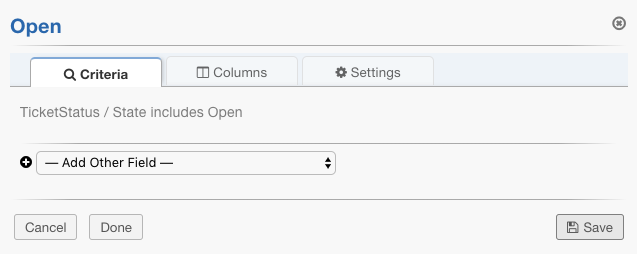Custom Columns & Custom Queues (Agent)¶
What is a Custom Queue?¶
A custom queue is a view of tickets based on a custom criteria that you specify. It allows you to create your own personal views of tickets and specify what information you would like to see.
What is a Custom Column?¶
A custom column is an additional field that is not displayed initially when viewing the ticket tab. Using custom columns allows you to include these fields in the ticket list.
How do I create my own personal queues?¶
Each tab has a drop down menu where you can select the option to ‘Add Personal Queue’.
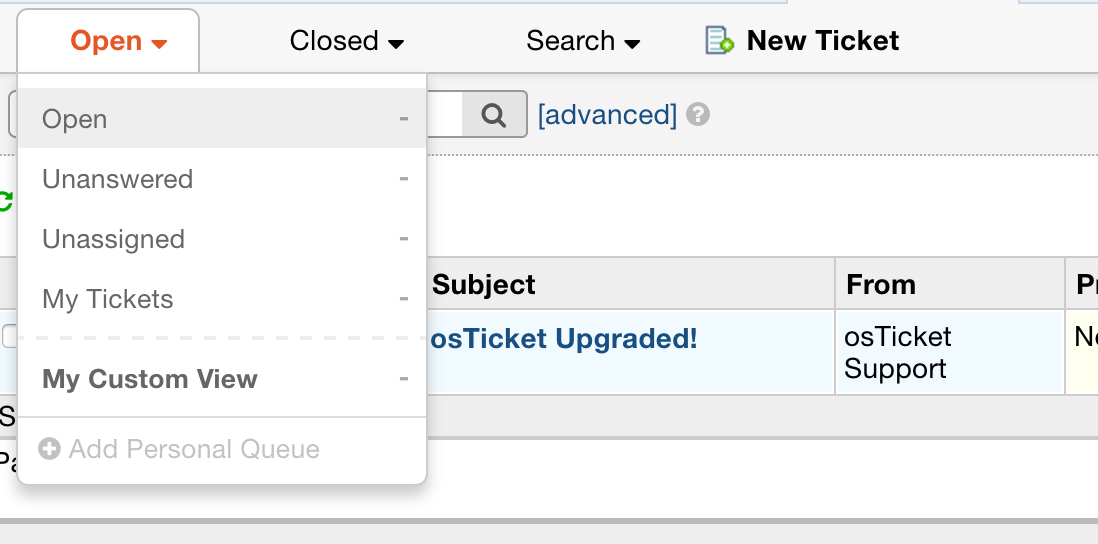
You are then prompted to specify what criteria of you would like to see in regards to tickets in your personal queue:
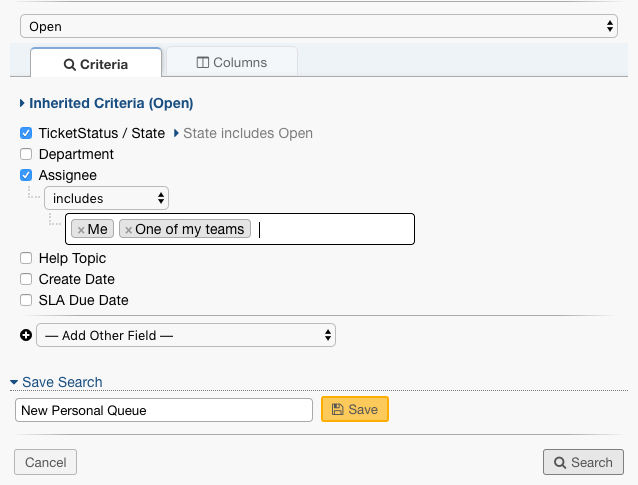
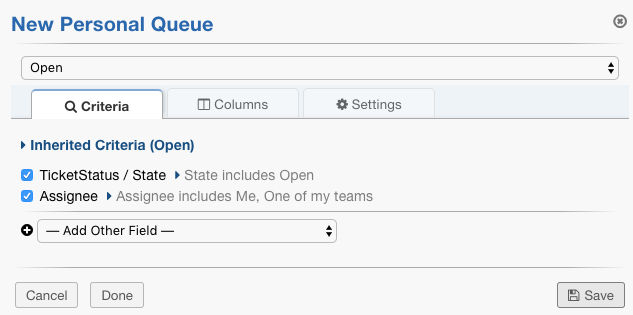
Once you have saved your changes, the new queue will appear in the list:
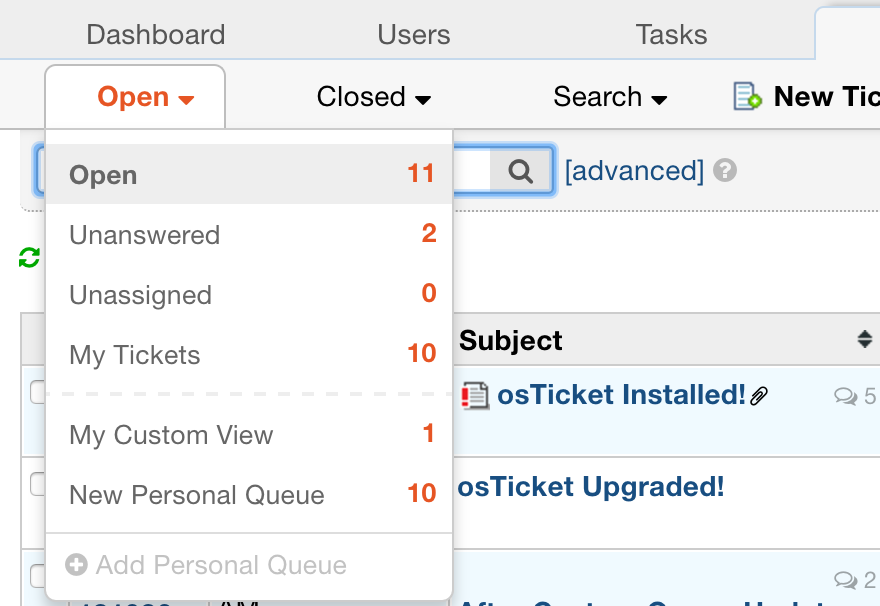
Note: Only you can see your personal queues
Where can I edit the personal queues I create?¶
To edit your personal queues, simply go to the queue and click the settings button that appears beside the title and choose Edit.

From there, you are able to change the criteria options originally chosen:
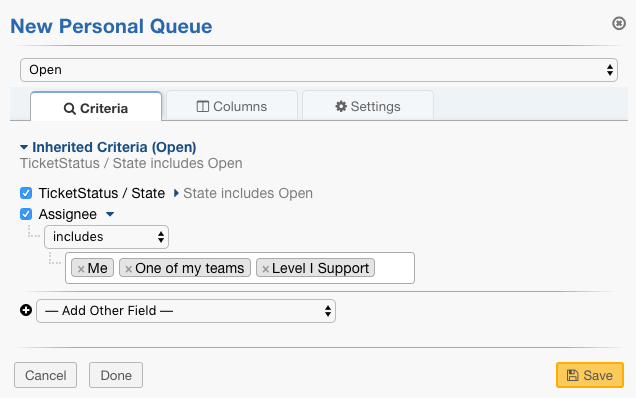
How do I add/modify columns to a personal queue?¶
Within the same edit menu, select the ‘Columns’ tab:
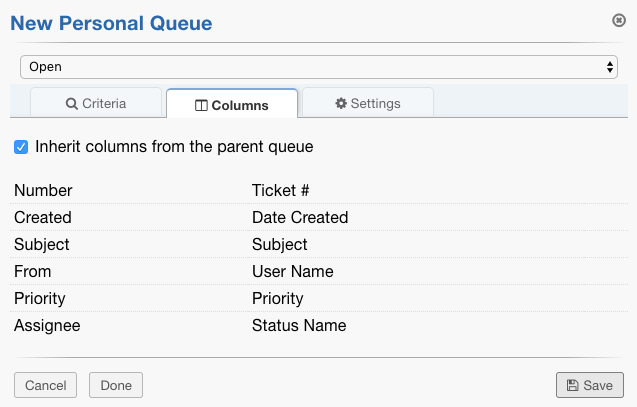
By default, columns will be inherited from the Parent queue which is ‘Open’ in this case. The parent queue can be changed using the dropdown box indicated with the arrow.
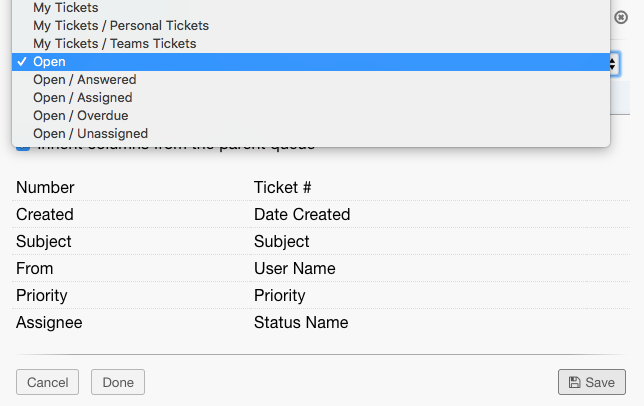
Once the ‘Inherit columns from the parent queue’ box is unchecked, more customizations can be made.
Here, you have the option to rename columns, modify their width, and remove columns. You can also rearrange the columns by dragging them by the double arrows to the far left.
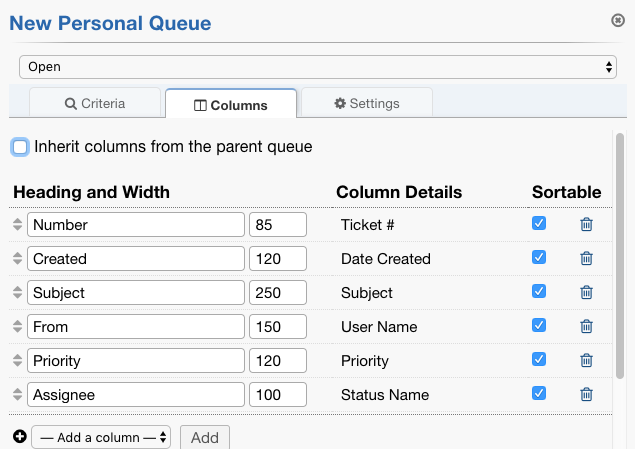
The sortable checkboxes make the column headings clickable. If you click the heading, tickets are sorted by that column. In this example, I have clicked the ‘Subject’ column displaying the tickets in alphabetical order by the Subject.
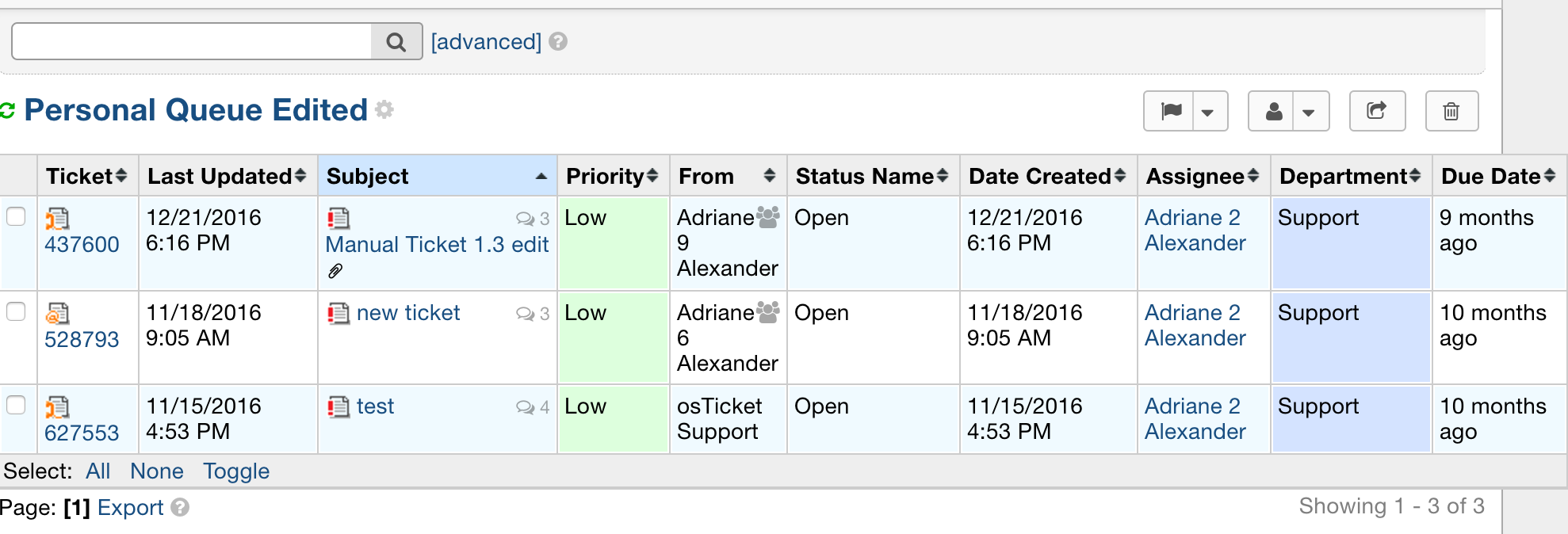
Adding Columns To A Personal Queue¶
Click ‘Edit’ for your personal queue and go to the ‘Columns’ tab and scroll to the bottom of the window:
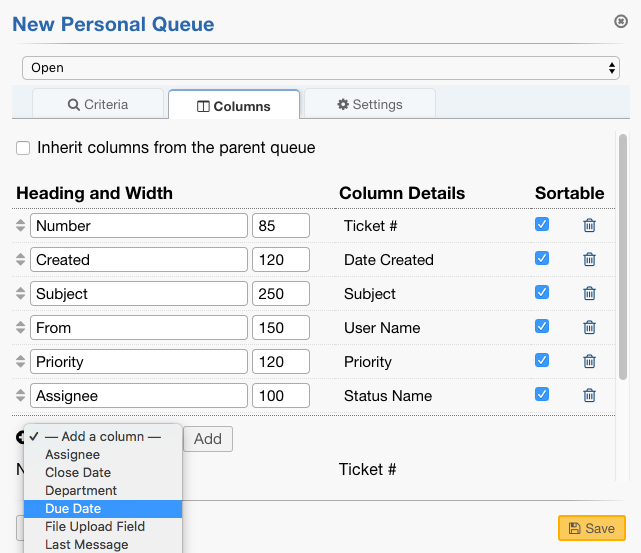
Click ‘Add’ and Save the changes.
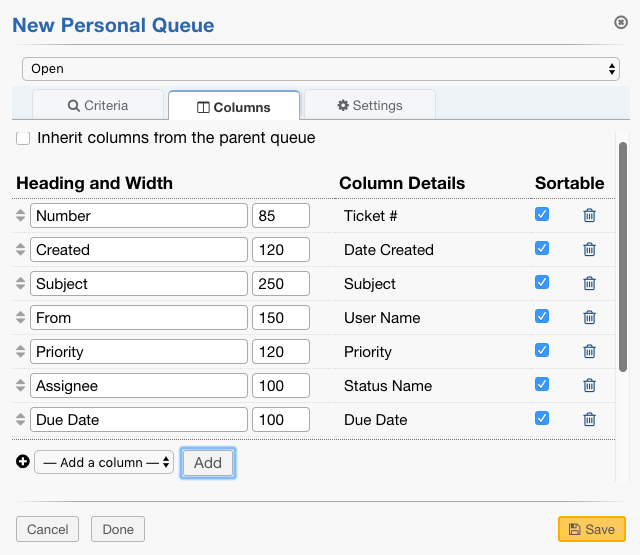
Now the ‘Due Date’ field can be seen in the Personal Queue.
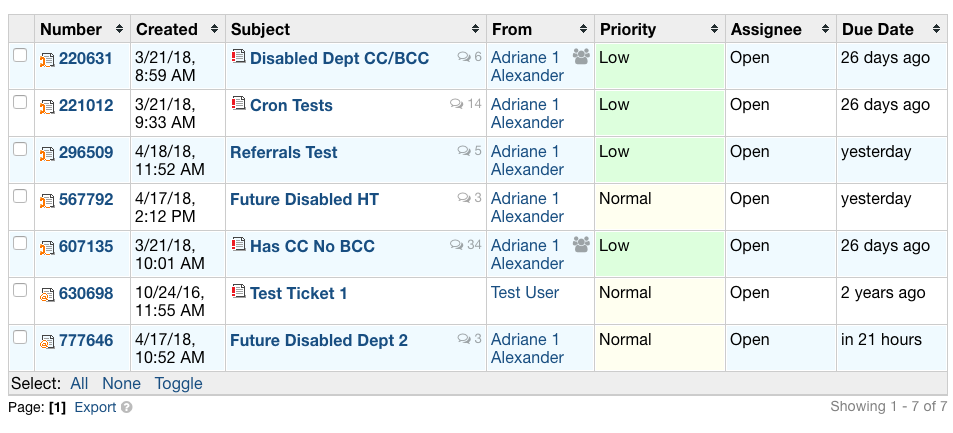
Adding Quick Filters¶
Quick Filters add an option to the top of the page to quickly filter by a specified field. Agents can add Quick Filters to Custom Queues by editing the Queue and going to the Settings tab.
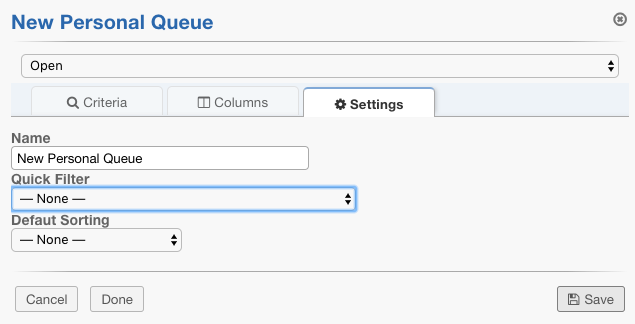
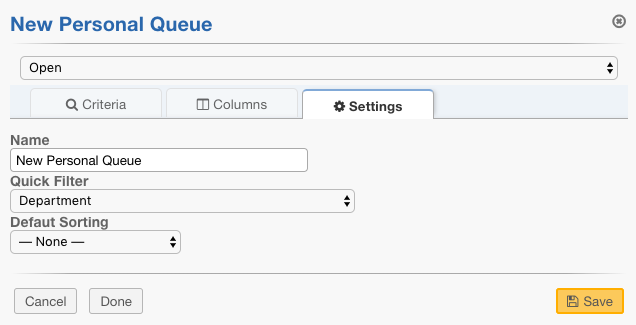
Once saved, an Agent can quickly filter tickets by the field of their choice
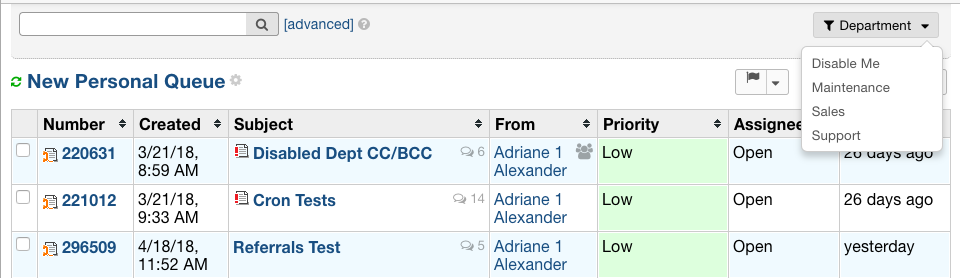
In addition to being able to create personal queues, Agents can also modify how existing queues show up specifically to them by editing the existing queues.
For example, editing the Open queue:
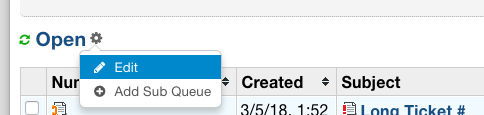
From here, Agents can customize existing queues in the same way they can customize their own personal queues.