Agents¶
Account Panel > Agents
Agents can only be deleted from the Account Panel > Agent Tab. Once deleted, all historical data (i.e. agent responses, ticket thread actions, etc.) will remain within the ticket.
Under no circumstances would we recommend editing one agent’s data (i.e. email address, name) to another agent as this would change the historical data system-wide from one agent to another. If you would like to preserve previous agents without being billed, you can switch them to an occasional agent to retain the data and actions.
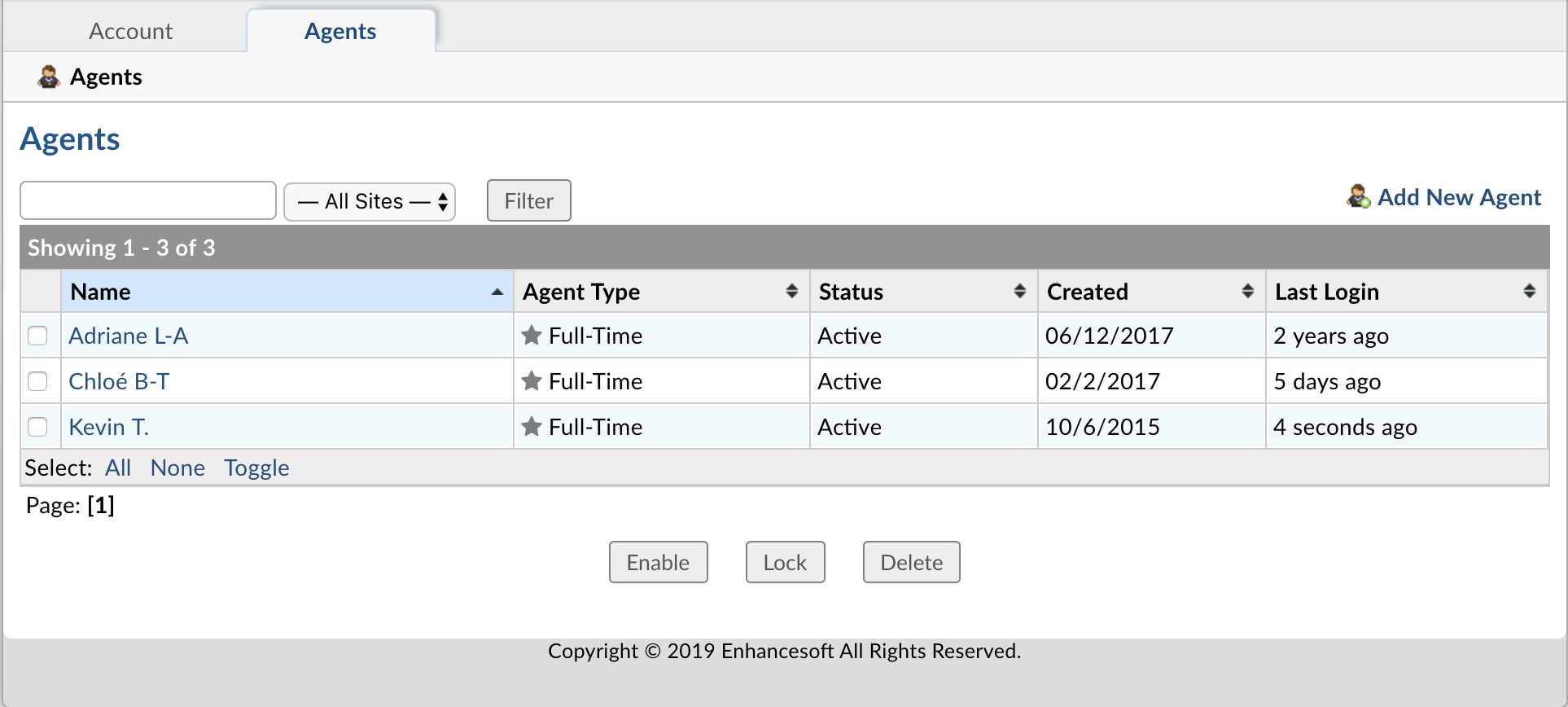
Agents are given access to the help desk with the intent to respond and resolve the tickets. When adding an Agent to the help desk, you have the option of granting them access to the Admin Panel and/or Account Panel. Admin Panel access will allow them the ability to manage the configurations of your helpdesk and Account Panel access with allow them to manage your agents, billing information and domains.
Agent Types¶
There are three available Agent Types: Full Time, Occasional, and Unlicensed. Agents Types can switch at any time, whether you’re creating a new Agent or modifying the type of an existing Agent.
Full Time Agents: Full Time Agents continue to have 24/7 access to your system and are part of your regular account subscription.
Occasional Agents: Occasional Agents have full access to your system on occasion, instead of full time and requires a separate monthly subscription license upon login. This license is independent of your current account subscription and is only valid for 30 days from the login / subscription date. Once the 30-day period expires, the license will not automatically renew. You will only be billed for a new monthly license on subsequent agent logins after expiration. Auto-licensing, on login, for Occasional Agents needs to be enabled in the Account Panel to activate the functionality.
Unlicensed Agents: Unlicensed Agents can log in to the system but will not have access to system functionality unless switched to Full Time or Occasional. While in Unlicensed state, agents are unbilled, making it ideal for agents in provisioning, transitional phases, or those on extended leave.
Enabling Occasional Agents¶
Go to Account Panel > Account tab > Settings.
You will first need to enable the ability for Agents to be set to the Occasional type. Locate the Occasional Agents configuration, and check the box to Allow Occasional Agents.
Switching Agent’s Type¶
When switching an Agent’s Type from Full Time to Occasional or Unlicensed within the billing period, you will receive a prorated credit based on the number of days remaining in the billing period. The credit will be automatically applied to upcoming invoices.
When switching an Agents Type from Occasional or Unlicensed to Full Time, you will be charged a prorated amount on the typical account subscription, for the days remaining in the subscription period.
Switching an Agent from Full Time to Occasional¶
This option is only available after enabling Occasional Agents from the Account Panel.
- Start by going to the Account Panel > Agents tab.
- Click on the Agent’s name.
- Change their type from Full Time to Occasional, then save changes.
Setting an Agent to Unlicensed (provisional) during creation¶
- Start by going to the Account Panel > Agents tab.
- Select Add New Agent.
- Fill out the Agent’s details like normal, then locate the the Agent’s Type; set this to Agent to Unlicensed (Provisional).
- Complete the rest of the Agent details like normal, then add the Agent.
Admins without access to Account Panel can now add new Unlicensed agents from Admin Panel > Agents tab.
Setting an Agent to Occasional¶
This option is only available when first enabling Occasional Agents from the Account Panel.
- Start by going to the Account Panel > Agents tab.
- Select Add New Agent.
- Fill out the Agent’s details as normal, then locate the the Agent’s Type; set this to Agent to Occasional (Usage-Based).
- Complete the rest of the Agent details like normal, then add the Agent.
Switch Status, Type and grant Panel Access¶
Agent Status: The status of an agent is either active or inactive; inactive agents cannot access the helpdesk, however, are still considered a part of your subscription if marked as full-time.
Agent Access: By default, all agents have access to the Agent Panel which contains the Ticket queue, knowledge base, and user directory. Agents can then be granted further access to the Admin and/or Account panels from the Account Panel. Admin Panel controls the configurations of the help desk whereas the Account Panel controls the subscription and billing related functions.
At all times at least one agent will have access to the Admin Panel as well as the Account Panel. This does not necessarily need to be the same agent.